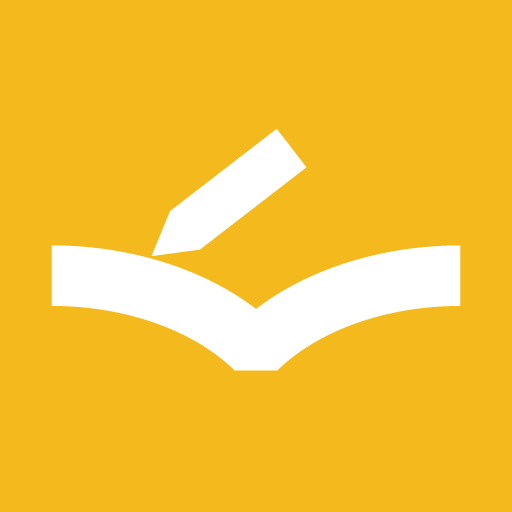Book Selection
Display settings
Books list settings
Tapping icon will present the menu about displaying books list.
- Number of books shown each row – select the number of books displayed in each row with the range from 3 to 6.
- Display mode
- Default – display books without grouping.
- Each category – display books with grouping by categories.
Sort order setting
Tapping 2 will present the menu about reordering books.
- Latest learning date by descending
- Book name by acending
- Last learning date by ascending *
- Book name by descending *
- Registered date by descending *
- Registered date by ascending *
TIP
* They are for premium user.
Book status setting
Tapping 3 will present the menu about book status.
- Studying – Display underway books.
- Completed – Display completed books.
To register a new book
Tapping the plus icon the upper right-hand corner will take you to "Register Book" page.
To start a new learning
Tapping each book will take you to "New learning" page.
To search books
Tapping the magnifying glass icon the upper right-hand corner will take you to "Search Books" page.
More detail menu
When each book is longly pressed, the detail menu will appear from the bottom of the screen.
- Delete – Delete the book.
- Edit – Move to the page for updating the book.
- Learning List – Move to Learning List page for the book.
- Make state completed – Change the book state to completed.