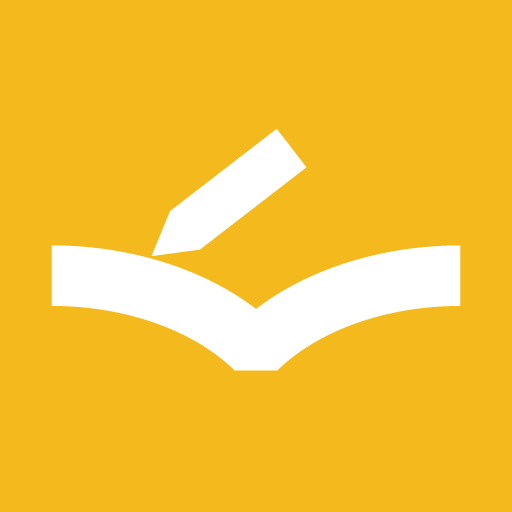Save Backup
Overview
"Save Backup" allows you to save to such cloud storages as Dropbox, OneDrive and Google Drive and restore it to the app.
Save backup for iPhone
Tapping Others tab and "Save Backup" presents the menu from the bottom. And select the app that saves your backup data from the menu. The above image shows the example to save to Dropbox.
When the target app is selected, the external app is activated, operate saving on the target app. Once the backup data has been saved on the target app, the operation to save backup will be completed.
Save backup for Android
The operations are similar to iPhone operations.
Resotore from backup file for iPhone
The following operations are done on an app saving data.
Dropbox
Open a menu of the target file, select "Export", then a menu is presented from the bottom. Tapping "Open in..." on the menu presents another menu, and select "Copy to Review Note".
In turn, Review Note app is started, shows the above confirm dialog. If you want to execute restore, tap "Yes"; otherwise tap "No".
OneDrive
Open a menu of the target file, select "Open in Another App", then another menu is presented from the bottom. Select "Copy to Review Note" from the menu.
Google Drive
Open a menu of the target file to select "Open in", then another menu is presented from the bottom. Select "Copy to Review Note" from the menu.
Resotore from backup file for Android
Dropbox
Open a menu of the target file to select "Export", then another menu is popped up. Select "Review Note" from the menu.
After that, Review Note app is started, shows the above confirm dialog. If you want to execute restore, tap "Yes"; otherwise tap "No".
WARNING
Once Dropbox for Android executes "Export" to select "Review Note", it can't export the same data file again. If you want to export it again, will you please rename the file or upload again?
OneDrive
Open a menu of the target file to select "Share", and another menu is presented. Select "Send files" from the menu to select "Review Note" from the menu presented next.
Google Drive
Open a menu of the target file to select "Send a copy", and another menu is presented. Select "Review Note" from the menu.