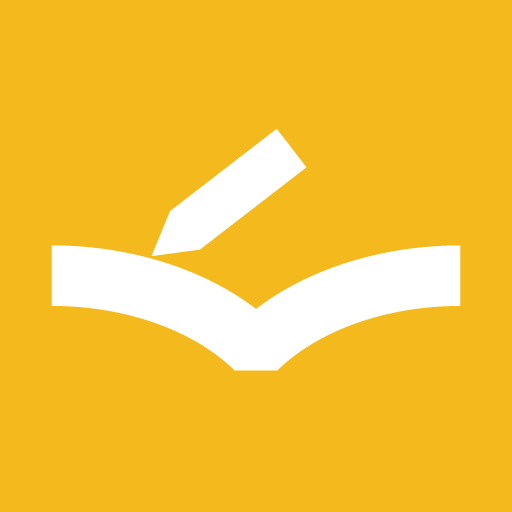New Learning / Edit Learning
Beginning date
Input the date that a learning is started. By default, today's date is set.
TIP
The past date can be set up to max 3 months ago.
Start number
Input the start number of pages or sections etc of this learning range in the book.
End number
Input the end number of pages or sections etc of this learning range in the book.
Free words
If you want to display any words in addition to the number, you can input words less than or equal to 100 characters in this field.
Review schedule
Set or select a learning schedule on "Schedule Settings" page.
Repeat last schedule
You can set whether you repeatedly schedule the last part of schedule after the learning schedule is completed.
For example, in case the schedule is 1 7 14 28 days after, after the schedule is completed, a schedule is kept registering each time 28 days.
Use Rating mode
The Rating Mode is that you can decide the next schedule by self-rating each time after a learning.
For example, if you rate as 3 stars, the span by the next learning will become the same as the previous span, and if rate as 1 star, it will become the span much shorter than the previous, and if rate as 5 stars, it will become the span much longer than the previous.
If the Rating Mode is enabled, the setting of the Review schedule will be ignored and then you will be able to input a rating each time after a learning and decide the next schedule depending on the rating.
TIP
The max days that this function can set are 1800 days.
Standard days by next learning
This is the number of days by the next learning that is applied for in case of rating 3 stars.
TIP
The other rating value is calculated based on this value. One star rating is 0.5 times value as this and two stars rating is 0.75 times value and three stars rating is 1.0 times value and four stars rating is 1.5 times value and five stars rating is 2.0 times value as this. Each time each schedule is completed, this value is automatically changed. However, you can also adjust after each schedule is completed by modifying this value here.
WARNING
This setting is only available for using the Rating Mode.
Excepts progress
If this is enabled, this learning will be excluded from progress achievement.
To complete the registration or update
To complete the registration or update, tap the button the upper right-hand corner or the bottom.
To delete a learning
Tapping "..." icon the upper right-hand corner presents the menu, and tap "Delete learning record". In turn, the warning dialog will be shown, if you want to continue deleting, tap "yes".